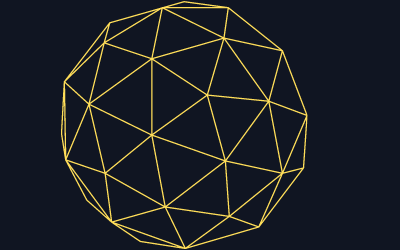Malware poses a significant threat to computer security, often leading to data loss and system damage. To effectively detect and remove malware from a computer, users must employ a combination of reliable antivirus software, regular system scans, and safe browsing practices. Identifying signs of infection early is crucial for protecting personal and sensitive information.
Users can recognize malware through various symptoms such as slow performance, unexpected pop-ups, or unfamiliar programs. Knowing how to spot these indicators enables proactive measures before the situation worsens. Engaging in routine check-ups and software updates will also enhance the computer’s defenses against potential threats.
Taking action is vital once malware is detected. Armed with the right tools and knowledge, users can remove malicious software and restore their systems to a safe working condition. By understanding the steps required to manage malware, individuals can maintain the integrity and performance of their computers.
Understanding Malware and Its Risks
Malware refers to any software deliberately designed to harm or exploit systems. It comes in various forms, each with unique characteristics and methods of infection, posing significant risks to computers and their hardware.
Types of Malware
There are several key types of malware that users should be aware of.
- Virus: A virus attaches itself to executable files and spreads when the infected file is run.
- Worm: Unlike viruses, worms can replicate themselves without user intervention, spreading across networks.
- Spyware: This type of malware secretly monitors user activity and collects sensitive data, such as passwords and credit card information.
- Rootkits: These are designed to gain unauthorized access to a system, often hiding their presence to avoid detection.
Each type presents specific threats that can lead to data breaches or significant loss of information.
Common Malware Infection Methods
Understanding how malware infects a system is crucial for prevention. Here are common methods:
- Email Attachments: Many malware infections originate from malicious attachments in emails, often disguised as legitimate documents.
- Malicious Downloads: Downloading software or files from untrusted sources can lead to inadvertent malware installation.
- Infected Websites: Exploiting vulnerabilities in a browser, malware can be downloaded when a user visits a compromised website.
- Removable Media: USB drives and other removable storage can carry malware that automatically executes when connected to a device.
Awareness of these methods can help users avoid potential risks to their computers.
How Malware Impacts Your Computer
Malware can have severe implications for computer performance and security. Key impacts include:
- Data Loss: Malware can corrupt or delete files, leading to irreversible data loss.
- Performance Degradation: Infected systems may experience slow performance, crashes, or frequent error messages.
- Unauthorized Access: Certain types, like rootkits, can provide malicious actors with administrative access to the system, allowing control over hardware and software.
- Financial Drain: The costs associated with malware cleanup, data recovery, and potential system replacement can be significant.
The effects of malware underline the importance of maintaining robust security measures on any computer system.
Detecting Malware on Your Computer
Identifying malware on a computer involves recognizing symptoms, utilizing system tools for manual checks, using antivirus software, and applying advanced detection methods. Each of these approaches plays a critical role in uncovering malicious software.
Recognizing Symptoms of a Malware Infection
Common signs of malware infection include unexpected system slowdowns, frequent crashes, or applications that open and close unexpectedly. Users may also notice the appearance of unfamiliar programs or pop-up ads that disrupt normal activities.
Network-related symptoms can indicate malware as well. Users might see strange network activity, such as data being sent to unknown servers, which can be checked using task manager tools. It’s essential to stay vigilant for these indicators.
Manual Detection Using System Tools
Windows has built-in tools that can help detect malware manually. Users can utilize Task Manager to check active processes. Any unfamiliar or high-resource consumption processes should be investigated further.
For Windows versions, Windows Security offers features like a quick scan for immediate checks and a full scan for extended detection. Users can also perform a custom scan to target specific folders or files that may be suspicious.
Utilizing Antivirus and Malware Scanners
Antivirus programs are crucial for malware detection. Many users prefer Malwarebytes or other reputable antivirus solutions. These programs regularly update their definitions to recognize new malicious threats.
Using the malicious software removal tool from Microsoft and performing frequent scans enables users to keep their systems secure. Scans can be quick for immediate threats or extensive for comprehensive detection.
Advanced Detection Techniques
For more advanced users, the command prompt can facilitate malware detection. This tool allows users to check for irregularities in system files and running processes. Specific commands can help reveal hidden or suspicious activities.
Monitoring system logs is another advanced approach. Users can analyze logs for unusual entries that may indicate malware presence. This method is more technical but effective for thorough detection.
Combining these techniques enhances the chance of identifying and removing malware effectively.
Removing Malware Safely and Effectively
Taking the right steps to remove malware ensures the safety of the system and any sensitive information. The following procedures focus on isolation, using appropriate tools, manual removal, and, if necessary, reinstating the operating system.
Isolating and Disconnecting Infected Devices
To effectively remove malware, isolating the infected device is essential. Disconnect it from the internet to prevent further communication with external servers. This step helps avoid data theft or additional infections.
Steps to Isolate the Device:
- Disable Wi-Fi: Turn off wireless connection settings.
- Unplug Ethernet Cable: If connected via cable, physically remove it.
- Avoid Shared Networks: Do not connect to any shared or public networks.
After isolation, he or she should assess the situation, ensuring no other devices on the same network are compromised. If possible, they could run a scan on other devices to identify any potential threats.
Using Antivirus Programs to Remove Threats
Effective removal often includes using reputable antivirus programs. Options like Windows Defender, Malwarebytes, and Avast are widely recommended. These programs can detect and remove known malware threats.
Steps to Utilize Antivirus Software:
- Update the Software: Ensure that it has the latest malware definitions.
- Run a Full System Scan: Choose the full scan option for thorough detection.
- Follow Removal Instructions: Allow the software to quarantine or delete the identified threats.
Regularly running antivirus scans helps maintain overall system health. Additionally, enabling real-time protection is critical for ongoing defense against new threats.
Manual Removal Steps
In some cases, users may need to manually remove malware. This requires caution and knowledge about system files. Manual removal can be effective, but it is risky if done incorrectly.
Steps for Manual Removal:
- Boot into Safe Mode: Restart the computer and press F8 (or Shift + F8) during startup to access Safe Mode.
- Access Task Manager: Press Ctrl + Shift + Esc to see running processes.
- Identify Suspicious Processes: Look for unfamiliar processes and research them online.
- Delete Malware Files: Navigate to the file locations of suspicious processes and delete them.
After manual removal, it is advisable to run an antivirus scan to ensure all threats are eliminated. Users should take care not to delete essential system files during this process.
Reinstalling or Restoring Your Operating System
If malware persists despite previous efforts, reinstalling or restoring the operating system might be necessary. This action can ensure the complete removal of persistent infections.
Steps for Reinstallation or Restoration:
- Backup Important Data: Ensure all crucial files are backed up on an external drive.
- Restore to a Previous Point: Use system restore options available in Windows 10 or Windows 11 to revert the system to a clean state prior to infection.
- Reinstall Windows: If restore fails, obtain a clean version of Windows from a reputable source and follow installation instructions.
Reinstalling or restoring an operating system can resolve many issues by eliminating malware completely. It’s important for users to keep their systems updated after reinstallation to avoid similar problems in the future.
Preventing Future Malware Infections
Taking preventive measures is crucial to avoiding future malware infections. By adopting solid security practices, safe browsing habits, and keeping software updated, individuals can significantly reduce their risk.
Best Security Practices
Using reliable security software is essential for safeguarding against malware. This includes antivirus and anti-malware programs that provide real-time protection and regular system scans. Windows Security is a built-in option on many systems, offering basic protection.
Users should also enable a firewall to monitor incoming and outgoing network traffic. This adds a layer of defense against unauthorized access. Additionally, individuals must avoid using default passwords on devices and customize them to enhance security.
Regularly reviewing permissions for installed applications helps ensure that no unwanted programs are running without knowledge. Making informed choices about software installations is a vital step in maintaining a secure environment.
Safe Browsing And Downloading Habits
Practicing safe browsing is fundamental to preventing malware infections. Users should avoid clicking on unknown links or suspicious ads that might lead to malicious sites. A good rule is to only download software from trustworthy sources.
Using a web browser with a built-in phishing protection feature can provide added security. Additionally, individuals should check the URL before entering sensitive information, ensuring it is secure (look for “https://”).
Email attachments pose a significant risk. Opening attachments from unknown senders should be avoided. Using Microsoft Office’s built-in security features helps limit access to potentially harmful code in documents shared through email.
Keeping Software Up To Date
Regular updates are crucial in protecting against malware vulnerabilities. Software developers frequently release patches to address potential security issues. It is vital to enable automatic updates for operating systems, applications, and security software.
For Windows users, the Windows Update feature is essential for keeping the system secure. Setting notifications for updates can remind users to install patches regularly.
Additionally, ensuring that all installed applications, including browsers and plugins, are updated reduces the risk of exploitation. Outdated software is a common entry point for malware, so timely updates help maintain a secure environment.